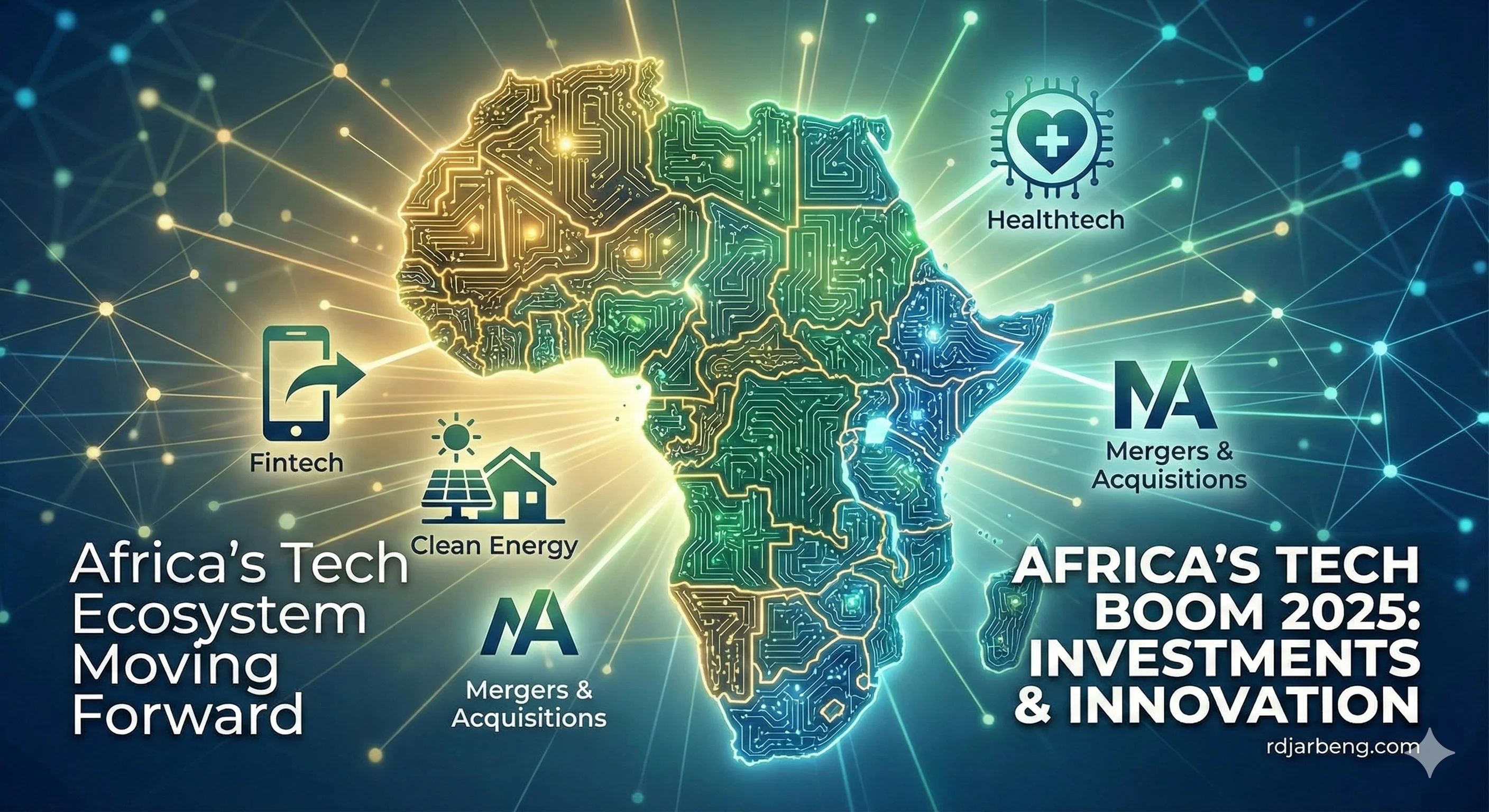"Don't Save" -How to Recover an Unsaved PowerPoint Presentation After Mistake
Published: July 8, 2025 at 1:51 PM UTC+0200
Last edited: 11 December, 2025 at 12:00 PM UTC+0200
Author: Richard Djarbeng
1 min read
How to Recover an Unsaved PowerPoint Presentation After Hitting “Don’t Save”
Accidentally clicked “Don’t Save” on your PowerPoint presentation? Don’t panic! PowerPoint’s built-in AutoRecover feature can help you retrieve your unsaved work. Follow this simple guide to recover your presentation and avoid losing your hard work.
Step-by-Step Guide to Recover Unsaved Presentations
- Open PowerPoint
Launch the PowerPoint application on your computer. - Navigate to Open
Click the File tab, typically found in the top-left corner of the screen, and select Open. - Locate Unsaved Presentations
In the Open dialog box, scroll to the bottom and click on Recover Unsaved Presentations.
- Select and Save
A window will display a list of recently unsaved files. Find the presentation you want to recover, open it, and immediately save it to a secure location on your computer.
Tips to Prevent Future Losses
- Enable AutoSave: Ensure PowerPoint’s AutoSave feature is turned on to automatically save your work at regular intervals.
- Save Regularly: Make it a habit to manually save your presentation (Ctrl+S or Cmd+S) frequently.
- Use Cloud Storage: Save your files to cloud services like OneDrive or Google Drive for added backup security.
By following these steps, you can quickly recover an unsaved PowerPoint presentation and get back to work with minimal stress. Stay proactive and keep your files safe!